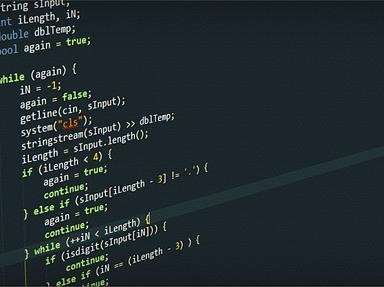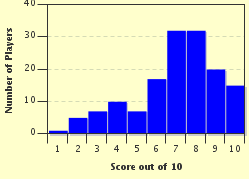Quiz Answer Key and Fun Facts
1. Formatting is how a document looks, and there are plenty of ways to format a letter depending on your taste and the standards in your company. One 'look' is to have the edges of your text line up on both the left and right hand sides of the page. What type of alignment is this - according to MS Word?
2. One thing people do in a conscious effort to conserve paper is to have as little white space as possible on the page around the outside of the text. Which function in MS Word would I use to reduce this space around my text? (it's also a pretty common term used in primary schools)
3. If I want a particular piece of text or picture to appear at the TOP of each page (and in the exact same place) of my document and don't want to have to insert it manually each time, which function of MS Word would be the BEST to use?
4. If I put a 'page break' into my document, what will it do?
5. I have a database of 100 people I want to send a letter to. Which function of MS Word can I use to address all my letters without too much trouble?
6. Can I create an MS Word document that people can't edit but can fill in - like a form?
7. For the 2007 version of MS Word, Microsoft brought in a function that helps me to have all my documentation looking the same, or similar. It uses particular fonts, colours and page layout. What is this useful function called?
8. Someone has sent me a document to proof for them and there are areas that just sound terrible and could be worded much better. Which MS Word function can I use to point this out WITHOUT EDITING THE DOCUMENT or writing a new one?
9. I have written a document and it's now ready to be reviewed before it is released. Which MS Word function would be the most appropriate to use to let people know at first glance that it's a draft document?
10. I have a completed document but I don't want anyone to make any changes to it. Of the following functions of MS Word, which can I use to protect my document from changes made inside MS Word while still letting people read it?
Source: Author
lones78
This quiz was reviewed by FunTrivia editor
WesleyCrusher before going online.
Any errors found in FunTrivia content are routinely corrected through our feedback system.