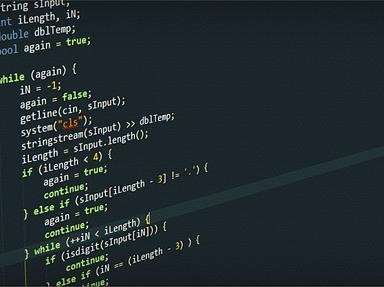
Microsoft Excel Functions and Categories Quiz
Group Excel functions into their categories
Microsoft Excel has different categories into which functions can be grouped. This quiz is about putting functions into their correct categories.
A classification quiz
by Flukey.
Estimated time: 3 mins.