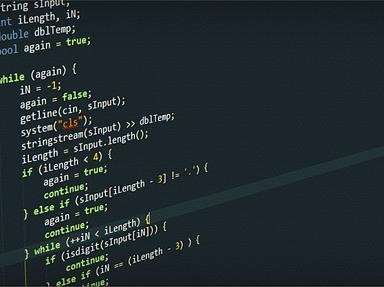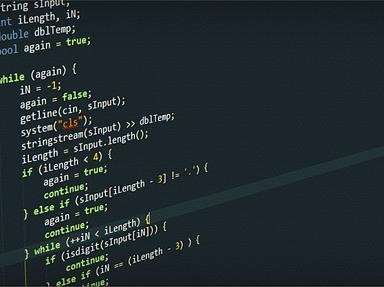Quiz Answer Key and Fun Facts
1. =IF(E6=G6;"Nice";"Not so Nice")
2. Okey, next up..
=SUMIF(G3:G11;2)
3. What does this do then?
=NOW()
4. How about this one?
=CONCATENATE(F22;" ";G22)
5. The next could be useful and is a little tougher...
=VLOOKUP(I21;K21:L25;2;FALSE)
6. I had to think there for a while... next!
=MAX(G4:G9)
7. What will this one do?
=LEN(G10)
8. How about this one...
=INFO("numfile")
9. Here is a combined one
=IF(ISBLANK(G5)=TRUE;(IF(ISERROR(J5-J6)=TRUE;"Error!";(J5-J6)));G5)
10. Last one...
=SUBTOTAL(109;H2:H9)
Source: Author
Cyclonic
This quiz was reviewed by FunTrivia editor
crisw before going online.
Any errors found in FunTrivia content are routinely corrected through our feedback system.