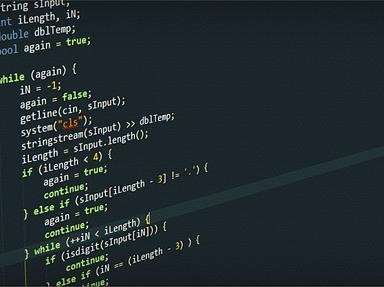Quiz Answer Key and Fun Facts
1. You open up your Excel document and want to save it under a different name so you don't overwrite the original. Which of these sequences gets you on your way?
2. You have a table full of data and wish to sort it. After highlighting the table, what keystrokes will take you to the sort menu?
3. You are in a cell that you want to format in a special way. How can you get to the cell formatting menu?
4. You have data that you would like to filter into one or more columns. What keystrokes can you use to put the filter icons on the page?
5. You want to find a piece of text in your document and replace it with something else. How do you get to the find menu?
6. Let's say you have a large document with lots of rows and columns. You want to freeze the top row and the left hand column. After placing your curser in cell B2, how do you accomplish this?
7. You've copied a cell and want to use the paste special function. Which of the following keystrokes allow you to accomplish this?
8. Which keyboard shortcut takes you to a menu which allows you to delete the selected rows or columns?
9. Now you want to insert something into your document. Which of these shortcuts does NOT act as an insert function?
10. You are done with your document and are getting ready to print it out. Which of these will allow you to preview how the document will print out?
Source: Author
andymuenz
This quiz was reviewed by FunTrivia editor
rossian before going online.
Any errors found in FunTrivia content are routinely corrected through our feedback system.