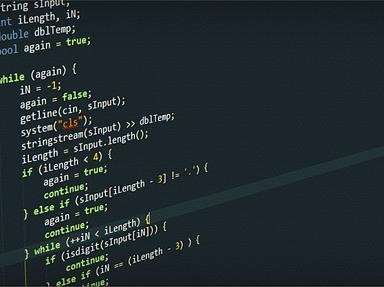Quiz Answer Key and Fun Facts
1. The function VLOOKUP, in its simplest form, looks for a match to the value in the left-hand column of a table then returns the contents of the cell corresponding to the indicated column. Which function looks along the top row of a table then returns the value in a given row of the table?
2. With VLOOKUP, one of its drawbacks is that the index column has to be the left-hand one. If by some misfortune your data has an index in the middle of the table and you need to get a value from a column to the left, it won't work. Which of these pairs of commands could be nested to overcome this problem?
3. Let the cell A1 contain the date and time such as 06-JAN-2021 10:43
In another cell the formula "=A1+1" is entered, (ignore the opening and closing inverted commas). Using the same format as cell A1, what will be shown in this cell?
4. Which function can be used to create a cell reference from a string of text?
5. If you have a formula which returns only a few possible values and your next formula requires very different calculations depending on this, the first thought maybe to use nested IF statements, one inside the next like Russian dolls. There is a limit on how many of these IF's can be strung together, so another way would be to consider using which of the following functions?
6. There are various functions in Excel which can convert between binary, octal, decimal and hexadecimal. However which function will convert an integer in Arabic notation to Roman numerals?
7. You want to do some analysis of your FunTrivia scores. Accordingly, you open up a new Excel workbook and decide to have a separate worksheet for each category of quizzes. Being neat and tidy you then decide to rename each tab to the appropriate category name. Which of these will cause you a problem?
8. If you are looking for the biggest number in a range of cells, the most common function to use is MAX.
If you wanted to find the second largest number in a range, which of these functions would you be better off using?
9. Which command can be used as a find and replace, but acting on the text value within a cell?
10. Another function that seems pointless on its own is one that can return details about the attributes of a cell, such as what row, column or worksheet it is in, or the name of the workbook. These might sound impressively pointless but all can be very useful in combination with other functions. All this and more information can be extracted using which of these commands?
Source: Author
paper_aero
This quiz was reviewed by FunTrivia editor
rossian before going online.
Any errors found in FunTrivia content are routinely corrected through our feedback system.